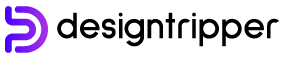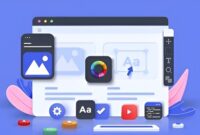Introduction
Figma is a powerful cloud-based design tool that has revolutionized the way web designers create and collaborate. With its user-friendly interface, intuitive features, and extensive capabilities, Figma has become the go-to tool for many web design professionals. This article will provide a comprehensive guide on how to use Figma for web design, covering everything from setting up your workspace to creating mockups, prototypes, and interactive designs.
Setting Up Your Workspace
- Create an Account: Go to Figma’s website and sign up for a free account.
- Start a New Project: Click on the “New Project” button to create a new Figma file.
- Name Your Project: Give your project a meaningful name that will help you identify it later.
- Invite Collaborators: If you’re working on a team project, you can invite collaborators by clicking on the “Share” button and entering their email addresses.
Creating Mockups and Prototypes
- Create Frames: Frames are containers that represent different screen sizes or portions of your design. Use the “Frame Tool” to create frames for the different views of your website.
- Add Elements: Drag and drop elements from the “Assets” panel or create your own using the shape, text, and image tools.
- Style Elements: Use the “Properties” panel to adjust the appearance of elements, including colors, fonts, borders, and effects.
- Arrange Elements: Use the “Arrange” tools to move, resize, rotate, and group elements to create your layout.
- Link Frames: Create hotspots or interactive areas by linking frames together. This will allow users to click or tap on elements and navigate between different views.
Building Interactive Designs
- Create Components: Components are reusable elements that can be applied to multiple pages in your design. This allows you to maintain consistency and update changes easily.
- Add Interactions: Use Figma’s “Interactions” panel to add interactive elements such as hover states, transitions, and gestures.
- Define States: Define different states for your elements, such as normal, active, and disabled. This will ensure that your design responds appropriately to user interactions.
- Handle Events: Use event handlers to define specific actions that should occur when certain events happen, such as clicking a button or dragging an element.
Collaboration and Handoff
- Collaborate in Real-Time: Figma allows multiple users to work on the same design simultaneously, enabling seamless collaboration.
- Use Comments and Annotations: Add comments and annotations to communicate with your team and provide feedback.
- Export Assets: Export your designs as images, PDFs, or SVG files for use in your code base or other applications.
- Generate Code: Use Figma’s “Inspect” feature to generate CSS or HTML code from your designs, making the handoff process smoother.
Additional Tips
- Use Figma’s “Smart Layout” feature to automatically arrange elements based on predefined spacing and alignment rules.
- Explore Figma’s extensive library of templates and plugins for additional functionality.
- Join the Figma community and attend workshops or online courses to learn more advanced techniques.
- Leverage Figma’s API to integrate it with your other design and development tools.
Conclusion
Figma is a versatile and powerful tool that provides web designers with everything they need to create beautiful, interactive, and efficient websites. By following the steps outlined in this guide, you can master Figma’s features and elevate your web design skills to a new level. Whether you’re a beginner or an experienced designer, Figma offers a seamless and collaborative experience that will help you produce exceptional results.