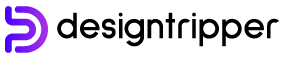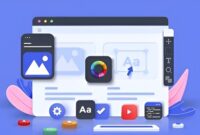Figma, the collaborative design platform, offers robust prototyping capabilities that enable designers to create interactive prototypes for websites, apps, and other digital products. Prototyping in Figma allows teams to visualize and test designs before development, ensuring that the final product meets user needs and expectations.
This comprehensive guide provides a step-by-step walkthrough of how to prototype in Figma, outlining the key principles and features involved.
Understanding Prototyping
Prototyping involves creating a functional representation of a design to demonstrate how it will behave in the real world. In Figma, prototypes leverage the connection between frames and interactors to simulate user interactions.
1. Connect Frames
Frames represent different screens or elements in your design. To connect frames, select the two frames you want to link and click the “Connect” button in the toolbar or use the keyboard shortcut (Ctrl + K on Windows, Cmd + K on Mac).
2. Add Interactors
Interactors are elements that allow users to interact with your prototype. Figma supports various interactors, including:
- Hotspots: Trigger an action when clicked or tapped.
- Buttons: Simulate the behavior of buttons, such as navigation or form submission.
- Dropdowns: Create interactive drop-down menus.
- Scroll Areas: Allow users to scroll vertically or horizontally.
To add interactors, select the element you want to make interactive and click the “Add Interaction” button in the toolbar. Choose the desired interactor type from the dropdown menu.
3. Define Interactions
Once you have added interactors, you need to define how they will behave when users interact with them. In the “Interactions” panel on the right sidebar, select the interactor you created and set the following properties:
- Destination: Choose the frame that should be navigated to when the interactor is triggered.
- Easing: Define the animation transition between frames.
- Delay: Specify a delay before the animation begins.
4. Preview and Test
To preview your prototype, click the “Prototype” button in the top toolbar. You can navigate through the prototype by clicking on hotspots or interacting with buttons. Test the functionality of your prototype to identify and address any potential issues.
Advanced Prototyping Techniques
Beyond basic prototyping, Figma offers advanced techniques to enhance the realism and interactivity of your prototypes.
1. Component States:
Create different states for components to simulate user interactions, such as hover effects, selected states, or error messages.
2. Smart Animations:
Use the “Smart Animate” feature to automatically generate animations between frames based on their alignment and distance.
3. Variable Data:
Use variables to inject dynamic content into your prototype, such as user input or data from external sources.
4. Prototyping with FigJam:
Integrate Figma prototyping with FigJam, a virtual whiteboarding tool, to enable real-time collaboration and interactive workshops.
Best Practices for Prototyping in Figma
- Keep it simple: Avoid overly complex prototypes that distract from the core functionality.
- Focus on user flow: Ensure that the prototype follows a logical user flow and provides a seamless experience.
- Test early and often: Regularly test your prototype with users to gather feedback and identify areas for improvement.
- Document your prototype: Create documentation that explains the interactions and design decisions behind your prototype.
- Collaborate with developers: Share your prototype with developers to facilitate alignment and ensure the final product matches the intended design.
Conclusion
Prototyping in Figma empowers designers to create interactive and functional prototypes that help validate designs, improve user experience, and streamline the development process. By understanding the principles and techniques outlined in this guide, designers can leverage the full potential of Figma’s prototyping capabilities to create prototypes that meet the needs of both users and stakeholders.