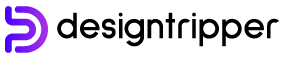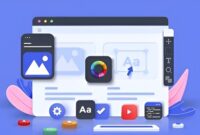Figma is a cloud-based design platform that allows teams to collaborate on designs in real-time. It is a powerful tool that can be used for a variety of design projects, from website and app design to logos and illustrations.
If you’re new to Figma, this guide will give you a step-by-step overview of how to use the platform.
Getting Started with Figma
- Create a Figma account. You can create a free account at figma.com.
- Install the Figma desktop app. The desktop app is available for Mac and Windows.
- Create a new project. Click on the “New project” button in the top-left corner of the Figma window.
- Invite collaborators. If you’re working on a team project, you can invite other people to collaborate on your design.
The Figma Interface
The Figma interface is divided into three main areas:
- The canvas: This is where you’ll create your designs.
- The toolbar: This contains the tools you’ll need to create and edit your designs.
- The layers panel: This shows you a list of all the layers in your design.
Creating a Basic Design in Figma
To create a basic design in Figma, follow these steps:
- Choose a canvas size. Click on the “Canvas size” button in the top-left corner of the Figma window and select a size for your canvas.
- Add shapes. Use the shapes tool to add shapes to your canvas.
- Style your shapes. Use the fill, stroke, and effects tools to style your shapes.
- Group your objects. If you want to group objects together, select them and click on the “Group” button in the toolbar.
- Add text. Use the text tool to add text to your design.
- Export your design. When you’re finished with your design, you can export it in a variety of formats, including PNG, JPG, and SVG.
Tips for Using Figma
Here are a few tips for using Figma:
- Use keyboard shortcuts. Figma has a number of keyboard shortcuts that can help you speed up your workflow.
- Use the layers panel. The layers panel can help you organize your design and keep track of all the elements in your project.
- Collaborate with others. Figma is a great tool for collaborating with others on design projects. You can invite other people to collaborate on your designs and work together in real-time.
- Use plugins. There are a number of plugins available for Figma that can extend the functionality of the platform.
Conclusion
Figma is a powerful design tool that can be used for a variety of projects. If you’re new to Figma, this guide will give you a step-by-step overview of how to use the platform. With a little practice, you’ll be able to use Figma to create beautiful and professional designs.
Additional Resources