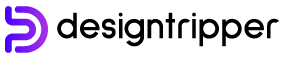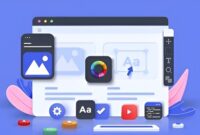Figma is a cloud-based design platform that has revolutionized the way designers collaborate and create digital products. With its intuitive interface, powerful features, and collaborative capabilities, Figma has become the go-to tool for UI/UX designers, web developers, and product teams worldwide.
If you’re aspiring to become a proficient Figma designer, this comprehensive guide will provide you with all the knowledge and steps you need to master the platform. From installation to advanced techniques, we’ll cover everything you need to know to unlock your design potential with Figma.
Getting Started: Installing and Configuring Figma
1. Create a Figma Account:
- Visit the Figma website and create a free account. Choose the “Individual” plan for beginners and students.
2. Download and Install the Figma Desktop App:
- Download the Figma desktop app for your operating system (Windows, macOS, or Linux).
- Install the app by following the on-screen instructions.
3. Create a New File and Workspace:
- Launch the Figma app and click on “New File” to create a blank canvas.
- Choose a workspace to organize your designs.
Exploring Figma’s Interface and Features
1. Workspace Layout:
- The Figma workspace consists of the following sections:
- Sidebar: Contains tools, layers, and page management options.
- Canvas: The main work area where you create and edit designs.
- Inspector Panel: Provides properties and options for selected elements.
2. Essential Tools:
- Figma offers a wide range of tools, including:
- Rectangle: Create rectangular shapes.
- Ellipse: Create oval shapes.
- Line: Draw straight lines.
- Pen: Freehand drawing tool.
- Text: Add and edit text.
3. Layers and Objects:
- Designs in Figma are organized into layers, similar to Photoshop.
- Each element or group of elements is represented as an object within a layer.
- You can move, resize, and edit objects independently.
Designing with Figma: Step-by-Step Guide
1. Create a Wireframe:
- Start by sketching out a low-fidelity wireframe to define the layout and structure of your design.
- Use the Rectangle and Ellipse tools to create basic shapes and add placeholder text.
2. Add Color and Style:
- Once you have a basic layout, begin adding color and style.
- Use the Fill and Stroke properties to apply colors to shapes.
- Add text styles to headings, subheadings, and body copy.
3. Create Interactions:
- Figma allows you to create interactive prototypes that simulate user interactions.
- Use the “Prototype” tab to add hover states, click triggers, and transitions.
4. Use Components and Libraries:
- Components are reusable elements that can be shared across designs.
- Create and manage components in the “Components” panel.
- Use libraries to organize and share design resources with your team.
Advanced Techniques for Figma Mastery
1. Using Auto Layout:
- Auto Layout helps you create responsive designs that automatically adjust to different screen sizes.
- Use the “Auto Layout” feature to define constraints and spacing for elements.
2. Working with Constraints:
- Constraints allow you to control the relationships between elements.
- Use constraints to ensure that elements remain fixed, aligned, or proportionate.
3. Advanced Prototyping:
- Create complex prototypes with Figma’s advanced prototyping features.
- Use flow charts, animated transitions, and conditional logic to simulate realistic user experiences.
4. Collaboration and Sharing:
- Figma’s collaborative capabilities allow multiple designers to work on the same file simultaneously.
- Share designs with clients, developers, and stakeholders to gather feedback and iterate.
Resources for Learning Figma
1. Official Figma Documentation:
- Figma provides comprehensive documentation that covers all aspects of the platform.
2. Figma Community Forum:
- Join the Figma community forum to connect with other designers, ask questions, and share knowledge.
3. Figma Tutorials and Courses:
- There are numerous online tutorials and courses available to learn Figma.
- Check out platforms like Udemy, Coursera, and LinkedIn Learning.
Conclusion
Mastering Figma opens up a world of opportunities for aspiring designers. By following the steps outlined in this guide, you will gain a solid understanding of the platform’s interface, features, and advanced techniques. With practice and dedication, you can become a proficient Figma user and unlock your design potential to create exceptional digital products.
Remember, learning Figma is an ongoing process. Embrace the learning curve, seek inspiration from the community, and continually experiment with the platform’s capabilities. As you gain experience, you will discover new ways to use Figma to enhance your design workflow and bring your creative visions to life.